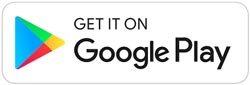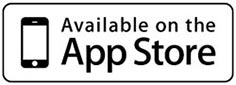App & Software
For which devices is the e-mark (create) software available?
Windows Desktop Version | e-mark
A desktop version for Windows PCs is available in addition to the mobile app. It has the same functions and imprints can be transferred to the e-mark via Wi-Fi or USB.
Please note the following before using the windows version:
- When installing your e-mark for the first time, please connect your emark first via Wi-Fi. This can be done through the desktop version or the mobile app. Then complete the firmware update on the e-mark - a message pops up automatically.
- When the firmware is updated, you can then also switch to USB.
- When using the desktop version with Wi-Fi connection, it may be required to disconnect LAN connections first
- The e-mark can either be connected via Wi-Fi or USB, note the colour of the light on the back right side of the e-mark:
blue = Wi-Fi connection, pink = USB connection
Windows Desktop Version | e-mark create
As well as the e-mark create app for Android and iOS, a desktop version for Windows PCs is also available. It has the same functions as the mobile app and imprints can be transferred to the e-mark create via Wi-Fi or USB.
When installing your e-mark create for the first time, please connect your emark create via Wi-Fi first. This can be done through the desktop version or the mobile app. Then complete the firmware update on the e-mark create - a message pops up automatically.
- When the firmware is updated, you can then also switch to USB.
- When using the desktop version with a Wi-Fi connection, it may be required to disconnect LAN connections first
- The e-mark create can either be connected via Wi-Fi or USB, note the colour of the light on the back right side of the e-mark create:
blue = Wi-Fi connection, pink = USB connection
Printer Driver for Windows (only e-mark)
As an additional offer for using the COLOP e-mark on a desktop PC, a printer driver for Windows devices is now available.
The printer driver enables files from programs that support printing, such as Microsoft Word, Paint or Photohop, to be sent directly to a connected COLOP e-mark (USB or Wi-Fi).
Additional settings, such as colour intensity and contrast, print repetition, etc. are also possible.
Please note the following before using the printer driver:
- When using your e-mark for the first time, a Wi-Fi connection with the COLOP e-mark app or the COLOP e-mark Windows software must be established beforehand. Next, please carry out the firmware update on the e-mark - a message will be displayed automatically.
- Successful installation of the new firmware ensures compatibility and you can now switch to USB.
- As usual, the e-mark can be connected either via Wi-Fi or a USB cable, please note the colour of the light on the right rear of the e-mark.
blue = Wi-Fi connection, pink = USB connection
Help improve our software and share your feedback in our Help Centre.